2 Easy Ways to Check Your Laravel Installer Version
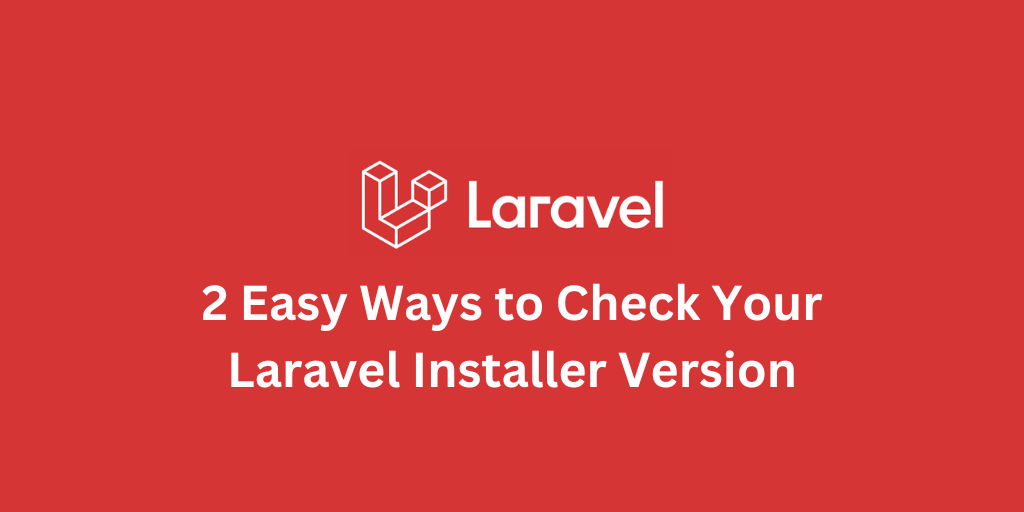
- How to Check Your Laravel Installer Version
- Method 1: Using the Laravel Command
- Method 2: Using Composer
- Troubleshooting: laravel -V Not Working
- Conclusion
How to Check Your Laravel Installer Version
In this post, we’ll cover two simple ways to check the Laravel installer version on your system, and we’ll also troubleshoot a common issue Laravel developers run into.
Method 1: Using the Laravel Command
If you have the Laravel installer set up correctly, you can run:
laravel -V # OR laravel --versionThis command outputs the current version of the Laravel installer installed on your system.
Method 2: Using Composer
If the above command doesn’t work or you want to verify via Composer, you can run:
composer show laravel/installerThis command will display detailed package information, including the installed version of the Laravel installer.
Troubleshooting: laravel -V Not Working
Sometimes, after installing the Laravel installer globally with Composer, running laravel -V may fail because your system cannot locate the executable.
Solution
You need to make sure Composer’s system-wide vendor bin directory is included in your $PATH. The exact path depends on your operating system:
-
macOS:
$HOME/.composer/vendor/bin -
Windows:
%USERPROFILE%\AppData\Roaming\Composer\vendor\bin -
GNU/Linux Distributions:
$HOME/.config/composer/vendor/binor$HOME/.composer/vendor/bin
Once you add the correct directory to your $PATH, the laravel command will be recognized and laravel -V will work as expected.
Conclusion
Checking your Laravel installer version is straightforward using either laravel -V or composer show laravel/installer. If the first method fails, adjusting your $PATH will solve the issue.
With this knowledge, you can now ensure your development environment is running the correct Laravel installer version for your projects.
Stay Updated.
I'll you email you as soon as new, fresh content is published.


