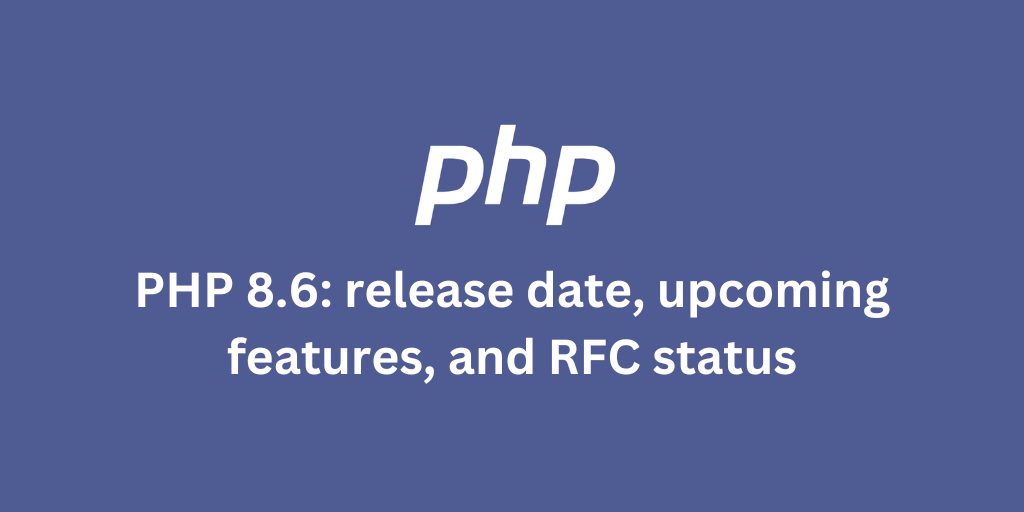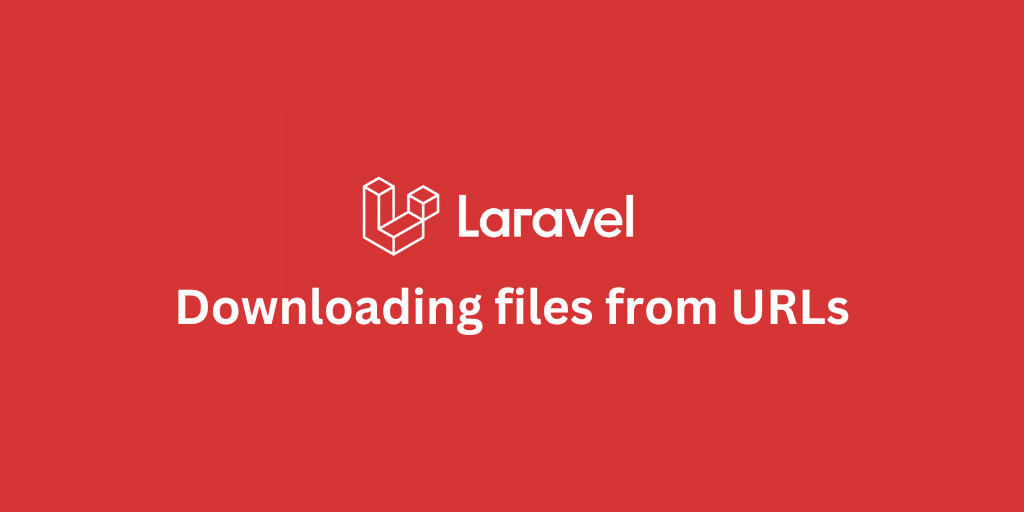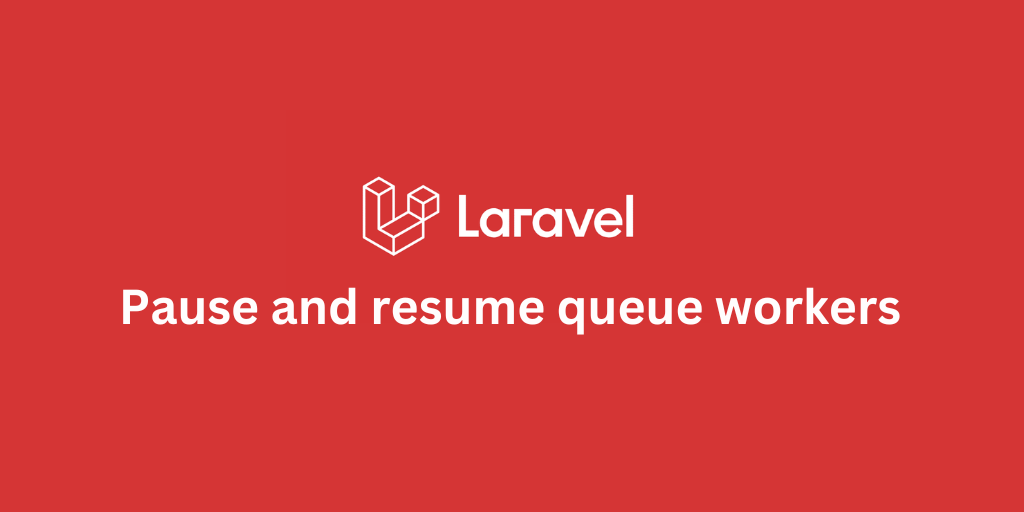Check Laravel version in CMD, Terminal, or Ubuntu

- How to Check Laravel Version in Your Project (CMD / Terminal / Ubuntu)
- 1. Check via Artisan (fastest)
- 2. Use artisan about
- 3. Using Composer
- 4. Check composer.json or composer.lock
- 5. Inspect Application.php
- 6. Get it in Code
- TL;DR
How to Check Laravel Version in Your Project (CMD / Terminal / Ubuntu)
Need to know which Laravel version your project is running? Here are the quickest ways.
1. Check via Artisan (fastest)
In your project root, run:
php artisan --versionOutput looks like:
Laravel Framework 10.5.2👉 On Laravel Sail / Docker:
sail artisan --version2. Use artisan about
Newer Laravel versions support:
php artisan aboutThis shows the version plus PHP, environment, and more.
3. Using Composer
Another quick way is via Composer:
composer show laravel/frameworkThis will display details of the Laravel framework package, including the installed version.
4. Check composer.json or composer.lock
- Open
composer.json→ search"laravel/framework". - For the exact installed version, open
composer.lockand search"laravel/framework".
5. Inspect Application.php
If no terminal access:
Open
vendor/laravel/framework/src/Illuminate/Foundation/Application.php
and look for:
const VERSION = '9.42.1';6. Get it in Code
For debugging or admin panels:
echo app()->version();⚠️ Don’t expose version info publicly in production.
TL;DR
👉 If you just want the answer:
Run php artisan --version in your project root.
The other methods are fallbacks when the CLI isn’t available.
Stay Updated.
I'll you email you as soon as new, fresh content is published.