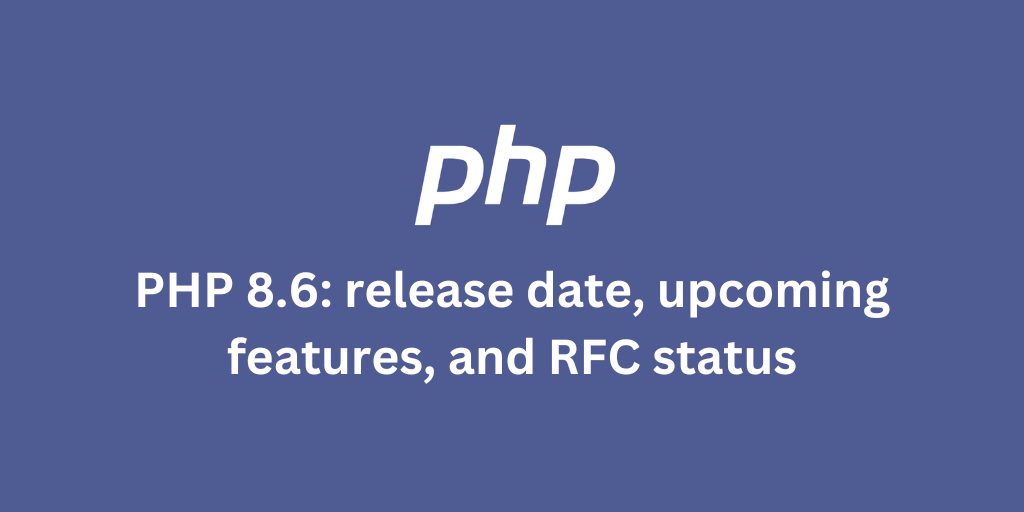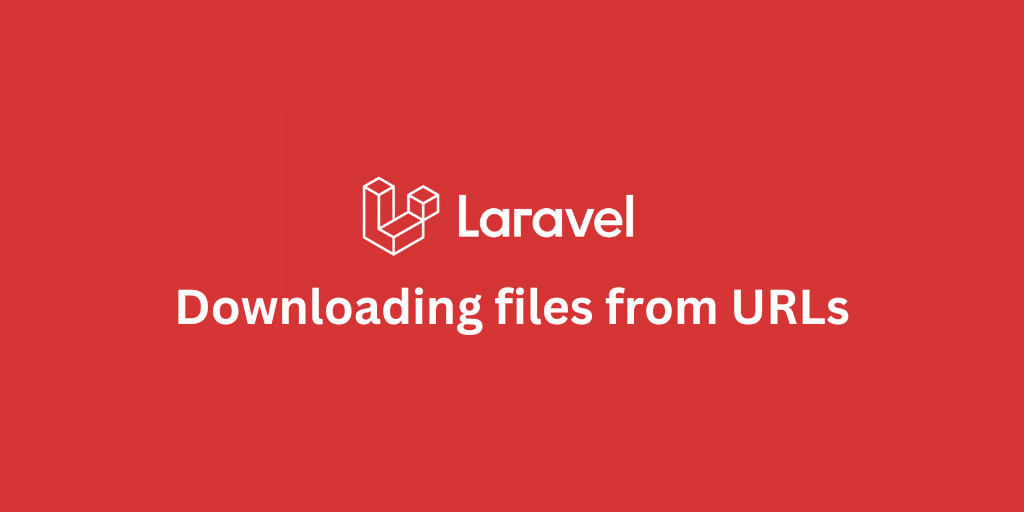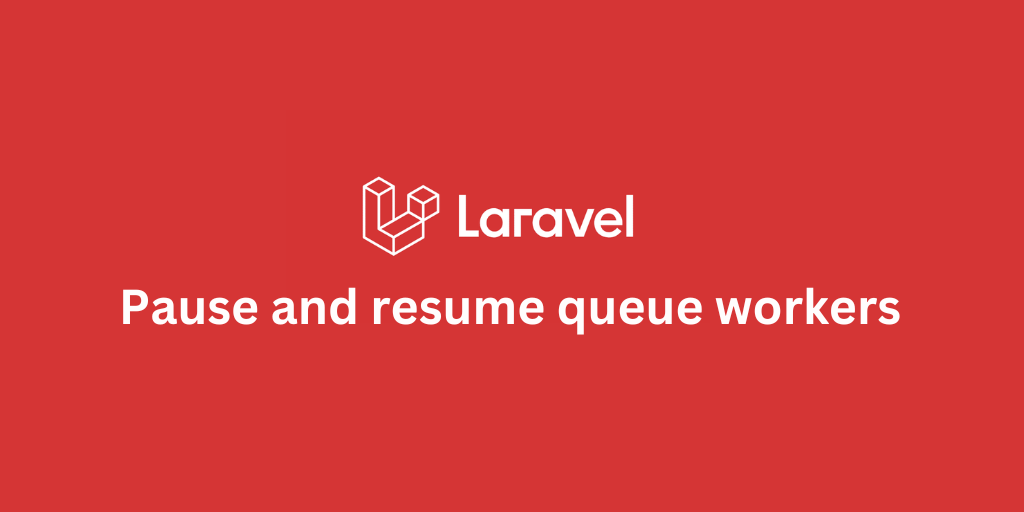Composer: Remove or uninstall PHP packages

- How to remove or uninstall PHP packages using Composer
- Remove a PHP Package Using Composer
- Removing Multiple PHP Packages at Once using Composer
- Removing a Development-Only PHP Package
- Remove Manually by Editing composer.json (Not Recommended)
- Verify the Removal
- Common Mistakes to Avoid
How to remove or uninstall PHP packages using Composer
When managing PHP dependencies, it’s essential to know not only how to install but also how to properly remove or uninstall packages. Composer provides a simple and safe way to do this while keeping your project clean and dependency-free of unused packages. This guide explains exactly how to remove packages, update dependencies, and verify changes clearly, correctly, and efficiently.
Remove a PHP Package Using Composer
Before removing anything, identify the package you want to uninstall to confirm that the package exists in your project before proceeding.
Run:
composer showYou can also search for a specific package:
composer show vendor/package-nameTo remove or uninstall a package, use the remove command:
composer remove vendor/package-nameWhat this does:
- Uninstalls the specified package from the
vendor/directory. - Removes it from your
composer.jsonandcomposer.lockfiles. - Automatically updates the autoloader to reflect the change.
Example:
composer remove guzzlehttp/guzzleComposer will update your dependency tree and display a summary of the removed package and any other dependencies that are no longer needed.
Removing Multiple PHP Packages at Once using Composer
You can remove more than one package in a single command:
composer remove vendor/package-one vendor/package-twoComposer will uninstall both packages and clean up dependencies that are no longer used by your project.
Removing a Development-Only PHP Package
If the package was installed as a development dependency (with the --dev flag), you can remove it in the same way:
composer remove --dev vendor/package-nameThis removes the package from the require-dev section of your composer.json.
Remove Manually by Editing composer.json (Not Recommended)
While you can manually delete a package entry from composer.json, it’s not recommended because:
- It won’t automatically update
composer.lock. - It won’t clean up the
vendor/directory. - It can lead to inconsistent states.
If you do manually edit composer.json, always run:
composer updateafterward to synchronize and reinstall only the required packages.
Verify the Removal
After the removal process, confirm that the package is no longer listed in your dependencies:
composer showYou should also check your composer.json file to ensure that the package has been deleted from either the require or require-dev section.
Common Mistakes to Avoid
-
Forgetting to run
composer updateorcomposer installafter manual edits. Always sync your dependency files after editing. -
Removing a package that’s required by another dependency. Composer will warn you and block removal if the package is still in use elsewhere.
-
Skipping autoload updates. If autoload references remain, run:
composer dump-autoload
Always prefer using Composer’s built-in remove command instead of manual deletions. It ensures all references, autoloading, and dependency chains are properly updated keeping your PHP project stable, consistent, and lightweight.
Stay Updated.
I'll you email you as soon as new, fresh content is published.